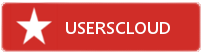Till now you might have tried lots of apps to create connection between your android and to your PC that includes screen streaming, image streaming and lots of other app, but what about streaming audio from PC to android, I am quite sure that you might not have tried this yet. And we are here to guide you about all the latest apps and features that you could need and in this app you will have the guide to Stream PC Audio to your Android, Yes its possible and easily done by follow some simple guide. So have a look on complete guide discussed below to proceed.
Steps:-
1.First of all in your PC you need to download from below link and install the SoundWire server application and install it in your PC.
2.Now you need to launch the tool in your PC and you will see the interface like below.
3.You can also alter the settings according to your wish.
4.Now in your android phone you need to download and install the app SoundWire from below link that will help you to stream PC audio directly to your Android.
5.After installing the app, launch it in your device and there you will find the field to enter the server address to get connected.
6.Now on your PC server note down the IP address and then fill it in your android phone.
7.Now simply click on soundwire icon and your device will start creating connection and then your device will get connected to your PC.
8.Now play any of the sound on your PC and that will then stream on your android.
9.You can easily edit all the audio equalizer setting according to your wish to get the best results.
10.Thats it you are done, now easily play PC sounds on your android phone.
To download- soundwire (Pc app)(xp)
To download- soundwire (Pc app)(7;8;10)
To download- soundwire (android app)
Posted by Princ€